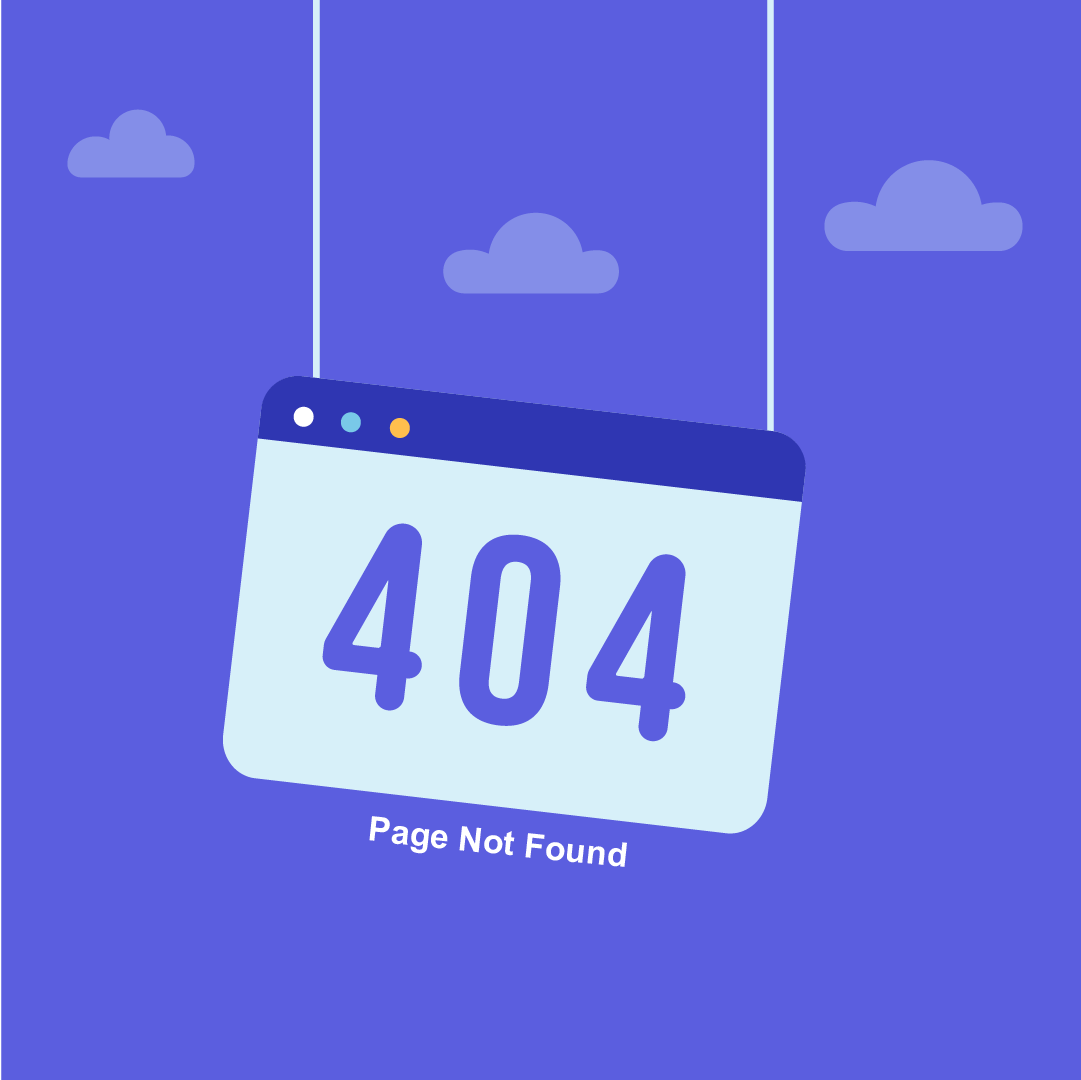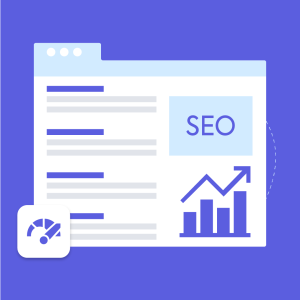Table of Content
Are you tired of seeing those frustrating “404 Not Found” messages on your website? Do you know why they keep popping up? There are various reasons why your website may display these errors. Addressing them is necessary to provide a seamless user experience and maintain good search engine rankings. In this blog post, we’ll delve into the top 5 reasons your site says 404 and provide you with actionable solutions to fix them.
You’ll also learn how to identify and improve these errors and prevent them from happening in the future.
Want to get rid of those pesky says 404 errors? Let’s explore the most typical reasons for 404 errors right away.
What Does 404 Error Mean?
If you’ve ever encountered a website page with the message “404 Error” or “404 Page Not Found,” you might be curious about what it implies. In other words, a 404 error lets you know the server could not find the page you were looking for.
It happened because the page was moved, removed, or given a new name, among other possibilities. When a visitor clicks on a link to a no longer available page, the server will issue a 404 error message.
5 Reasons Why Your Site Has 404 Error
-
Broken Links
Broken links are among the most common reasons for 404 errors on your website. When a link on your website points to a page that is no longer there or has been redirected to another URL, they occur. A broken link will take visitors to a 404 error page rather than the page with the information they sought.
Broken links can occur for several reasons, including alterations to the website’s architecture, stale content, or even a typo in the URL. They can annoy users because they would have to save time clicking on a broken link.
Check your website for up-to-date or accurate links frequently to prevent broken links. You can use tools like Google Search Console or a broken link checker to find broken links on your website.
-
Deleted Pages
It can happen when you delete a page from your site without setting up a redirect or updating any internal links that point to that page. When visitors try to access a deleted page, they’ll be directed to a 404 error (Site Says 404) page instead of the content they were expecting to see.
Deleted pages can also be frustrating for users, as they may have bookmarked or shared a link to that page in the past, only to find that it no longer exists. This may result in a bad user experience and drive visitors away from your website. So, think about things before making any changes to the layout or content of your website.
-
Typing Errors in URLs
Typing URL errors can occur when a user manually enters a URL or clicks on a link with a spelling error. For instance, users who enter “www.example.com/prodcuts” instead of “www.example.com/products” will be taken to a 404 error page.
It offers internal and external website links that are located right on the page. Verify the accuracy and appropriateness of each link on your website. Use tools like spell checkers or URL validators to check your URLs for syntax or spelling issues.
Ensure all your URLs are correct, and offer a simple navigation menu. Doing this allows them to locate the required content without entering a URL.
-
Changes to Website Structure
This might occur if your website’s overall structure or the URLs of your pages need to be redirected appropriately. For instance, if the page URL is changed from “www.example.com/products” to “www.example.com/shop,” any links or bookmarks pointing to the old URL would now result in a 404 error page.
Configure a redirect so users are automatically forwarded to the new URL if you need to change a page’s URL. It will make it more likely that any existing bookmarks or links will still take users to the right page. Regularly auditing the URLs and structure of your website might help you find possible concerns before they become serious.
-
Server Errors
Server errors could occur if the server hosting your website has a problem like it’s overloaded or needs maintenance. When this happens, visitors to your site may be unable to access certain pages and will be directed to a 404 error page instead.
Choosing a reliable hosting provider and monitoring your site’s uptime regularly is crucial to avoid this. You can use tools like Pingdom or Uptime Robot to track your site’s availability and receive alerts if it goes down.
If you experience server errors, there may be little you can do to fix the issue directly. However, including a clear and detailed error message can lessen the impact on your visitors.
How To Avoid 404 Errors?
It is recommended to regularly examine your website for out-of-date pages and broken links to avoid 404 errors.
- Use tools like Google Search Console or outside services like Broken Link Checker to discover broken links on your website.
- Once you’ve found these links, you can edit their URLs to point to the correct pages or configure a redirect to send them to a different website.
- A personalized 404 error page should be created to avoid the risk of broken links.
- To entice visitors to contact you if they need assistance locating what they’re searching for, you can include links to your site’s most popular pages, a search bar, or even a contact form.
Takeaways
Encountering a 404 error message can frustrate website users and harm search engine rankings. There are 5 reasons your site says 404, including broken links, deleted pages, typing errors in URLs, changes to website structure, and server errors.
Regularly monitoring your site for broken links, deleting pages with proper redirects, checking for spelling and syntax errors in URLs, auditing site structure, choosing a reliable hosting provider, and providing informative error messages can help avoid 404 errors. Fixing 404 errors on your site is important for delivering a better user experience and sustaining desired search engine rankings.